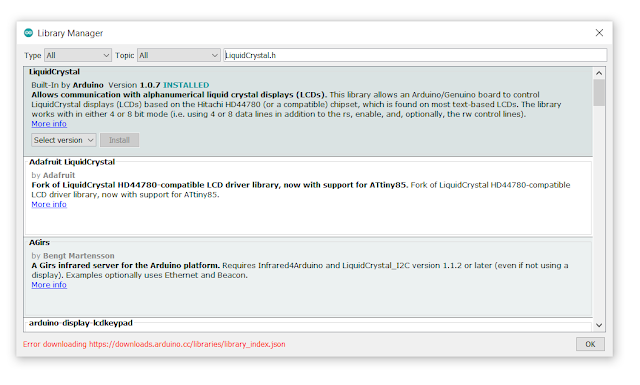What Is SPI Communication
SPI (Serial Peripheral Interface) communication is a synchronous serial communication protocol used primarily for short-distance communication between microcontrollers and peripheral devices, such as sensors, displays, memory devices, and other embedded systems. It was developed by Motorola in the 1980s and is commonly used in embedded systems due to its high speed and simple interface.
Key Components of SPI:
Master and Slave: In SPI communication, there is always one master device that controls the communication and one or more slave devices. The master initiates and controls data transfer, while the slave responds to the master's requests.
Four Main Wires:
- MISO (Master In Slave Out): Used to send data from the slave to the master.
- MOSI (Master Out Slave In): Used to send data from the master to the slave.
- SCLK (Serial Clock): A clock signal generated by the master to synchronize data transfer.
- SS/CS (Slave Select or Chip Select): A signal from the master to select a particular slave device for communication. Multiple slave devices can be connected, and the master can use the SS/CS line to select which one to communicate with.
How SPI Works:
- Data is shifted out from the master to the slave through the MOSI line and simultaneously shifted in from the slave to the master through the MISO line.
- The clock signal (SCLK) synchronizes this data transfer.
- When the master wants to communicate with a particular slave, it pulls the SS/CS line for that slave low (active low) to select it.
Advantages:
- Speed: SPI is faster than protocols like I²C due to its simple nature and direct communication.
- Full-Duplex Communication: Data can be sent and received simultaneously.
- Flexibility: It supports multiple slaves.
Disadvantages:
- Requires more wires: SPI needs more lines compared to other protocols, such as I²C, which can be a disadvantage in pin-limited microcontrollers.
- No Acknowledgment Mechanism: Unlike I²C, SPI doesn’t have a built-in acknowledgment mechanism, making error handling more challenging.
SPI is commonly used in devices like SD cards, EEPROMs, LCD displays, and other embedded devices that require fast communication.


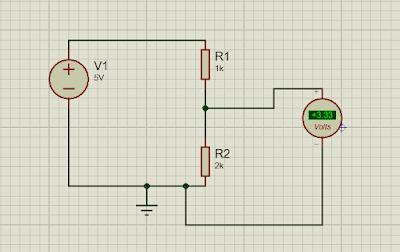



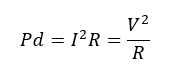

%2015-06-2022%2012_20_12%20(2).png)